Indicators
We have coded top proprietary indicators to help you out with your risk management in trading. We will continuously add more indicators for your convenience. Simply download the files, save them in MT5’s data folder, and load them from the trading platform.*
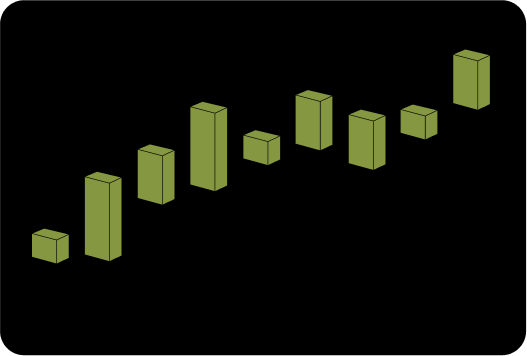
Autochartist
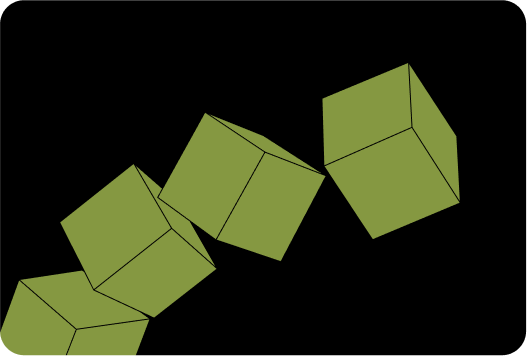
Max Lot Calculation
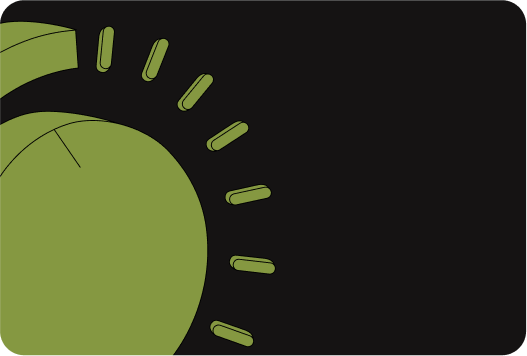
Risk Exposure
F&Q
Have more questions?
Do you have more questions? Check out the full FAQs.
Yes, you can add custom indicators to your charts on both MT5 and cTrader.
MT5: Custom indicators must be written in MQL5.
cTrader: Custom indicators must be written in cAlgo/C#. Ensure the indicator file is correctly installed in the respective platform’s indicators folder before applying it to your chart.
There is no fixed limit on the number of indicators you can add to MT5 or cTrader. However, adding too many indicators, especially complex or custom ones, may affect platform performance. For optimal performance, we recommend using only the indicators necessary for your analysis.
MT5: Right-click on the chart -> select Indicators List -> choose the indicator you want to remove -> click Delete. To reset all indicators, you can remove them one by one or apply a template without indicators.
cTrader: Click on the indicator’s “x” button in the chart panel, or open the Indicators window, select the indicator, and click Remove. This ensures your chart is cleared and ready for new indicators or templates.
MT5: MT5 comes with a wide range of built-in indicators, including Moving Averages, RSI, MACD, Bollinger Bands, Stochastic Oscillator, Average True Range (ATR), and many more. These can be accessed via Insert -> Indicators on the platform.
cTrader: cTrader also offers a variety of default indicators, such as Moving Averages, RSI, MACD, Bollinger Bands, Stochastic Oscillator, and others. You can access them by clicking the Indicators button on the top toolbar of the chart. These default indicators are fully integrated and optimized for performance on each platform
